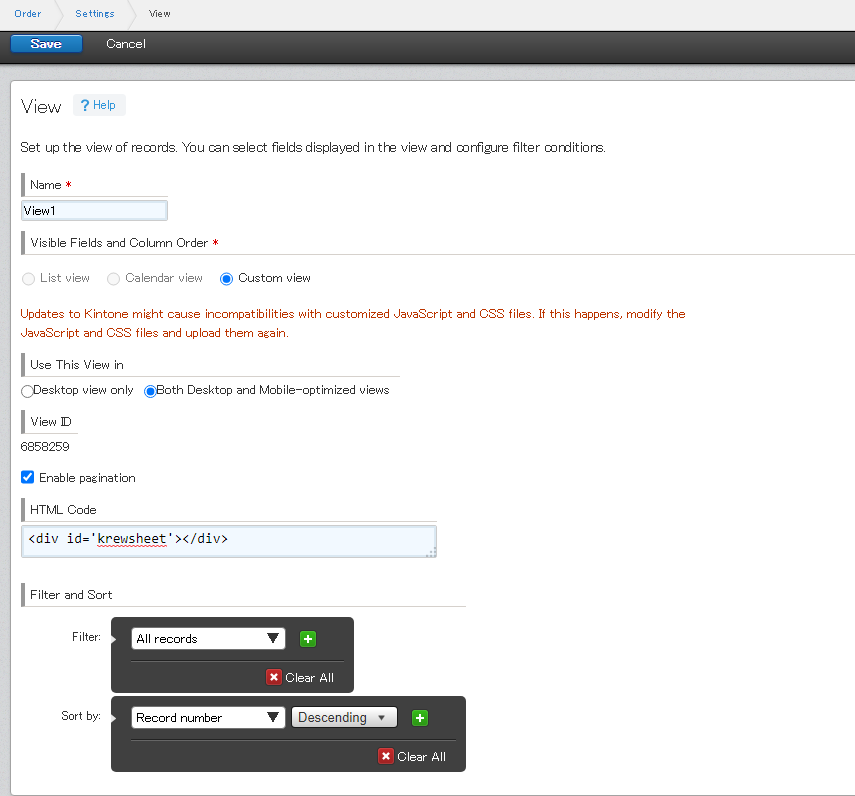To change the order of row header and column header in the pivot table in Xross mode when you run the app, you can use the Sort from the Field Settings.
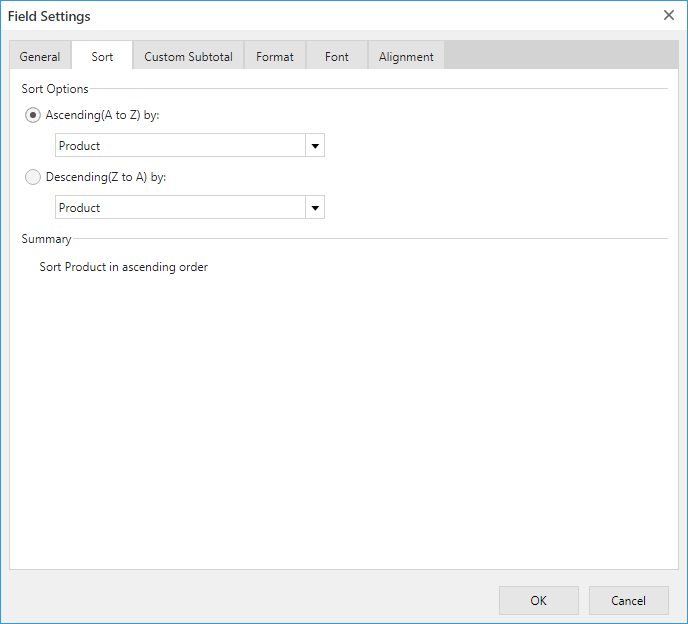
- The sort condition of the kintone view cannot be applied. By default, the characters are sorted in ascending order.
Method to set
Select either "Ascending(A to Z) by" or "Descending(Z to A) by" with the radio buttons, and select the row/column field's name or the value field's name in the drop-down list. When you select the row/column field, the number field are sorted in ascending/descending order of the numerical value, date field is sorted in ascending/descending order of the dates, and other fields are sorted in ascending/descending order of the strings. When you select a value field, it will be sorted in the order of the aggregated values.
If you want to sort in custom order, you need to create a custom list. For more information, refer to Create Custom Sort Order (Custom Lists) topic.