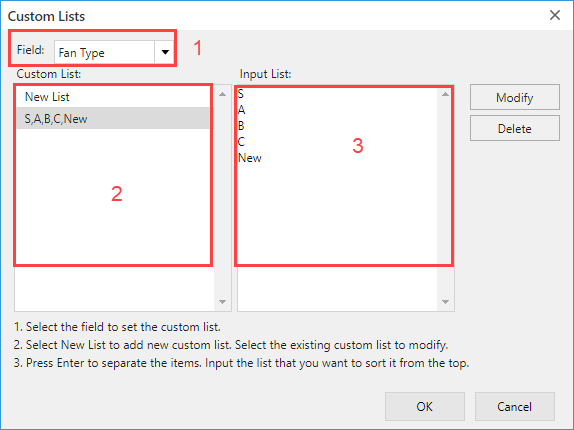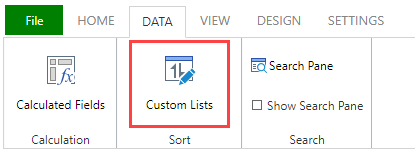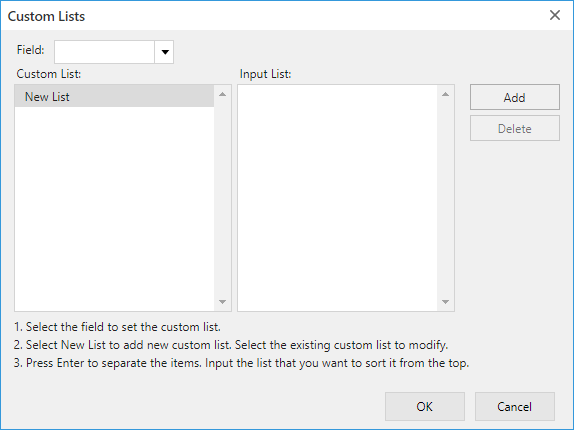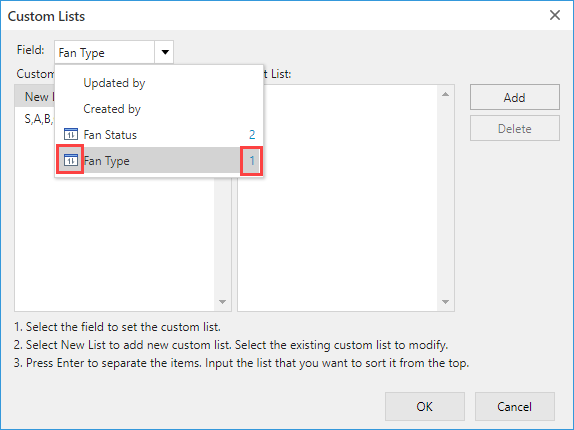Create Custom Sort Order (Custom Lists)
In This Topic
When sorting items such as "City" and "Person in charge", it may be easier to see them in the order you are used to. If you register the order of the items in the Custom Lists, you can sort the items in custom order.
Click Custom Lists on the Data tab of the ribbon area to display the dialog for creating a custom list.
Below are the steps to create custom list.
- Click the Settings tab on the App settings page, and click the krewSheet settings gear icon from Plug-ins to open the krewSheet settings page.
- Click the Custom Lists button on the Data tab of the ribbon area.
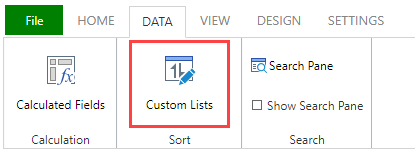
- The following dialog is displayed.
Specify the fields and sort order and then click OK. For details on the setting values, refer to the Custom Lists Dialog below.
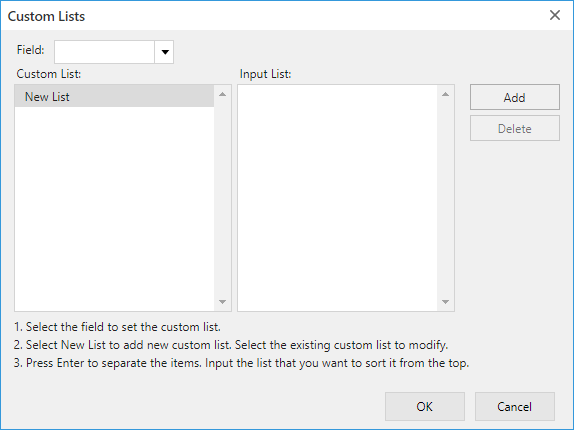
Custom Lists Dialog
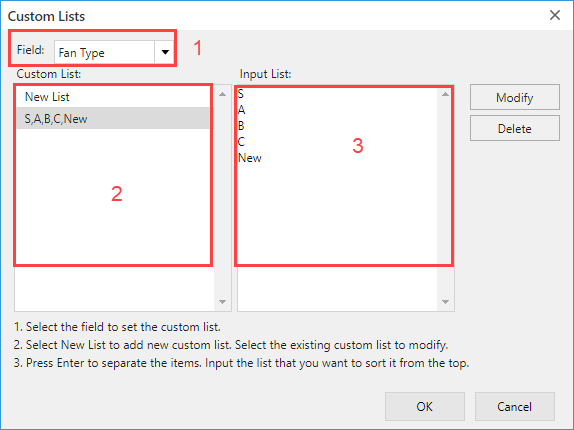
| Settings |
Content |
| (1) Field |
Select the field to create a custom list. |
| (2) Custom List |
When creating a new list, select "New list", and when changing an existing list, select the list to be changed. |
| (3) Input List |
Input the list that you want to sort it from the top with line breaks. |
Using a custom list
You can select the created custom list in the Sort dialog. Radio button/Checkbox/Multi-choice/Drop-down fields can also be sorted in the order of kintone field settings.
For Example: S → A → B → C → Sort in new order
- The Plug-in Settings page shows all the created custom lists you have created, but at runtime only the list selected on the Plug-in Settings page is displayed. Also, you cannot create/modify a custom list at runtime.
- When you change the created custom list, it does not effect the sort order of the pivot table. To apply the new order, you need to re-set it on the Plug-in Setting page of krewSheet (Xross mode).
- When you create a custom list, the icon and the number (number created) are displayed in the drop-down list of the Custom Lists dialog.
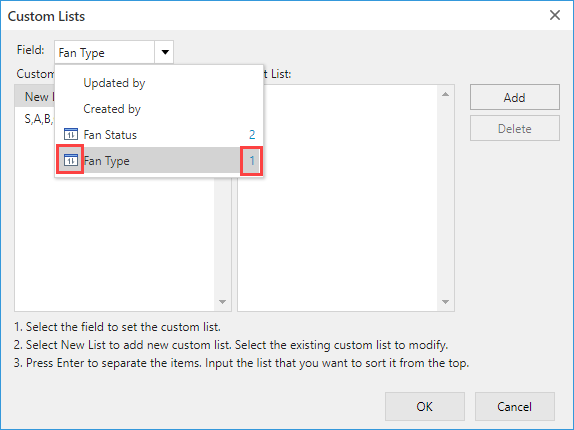
Following is a list of the supported fields for which a custom list can be set.
| Field Type |
Custom Lists |
Remarks |
| Single-line text |
✔ |
|
| Number |
- |
|
| Calculated |
- |
|
| Radio button |
✔ |
Sort can be performed in the order of kintone field settings |
| Check box |
✔ |
Sort can be performed in the order of kintone field settings |
| Multi-choice |
✔ |
Sort can be performed in the order of kintone field settings |
| Drop-down |
✔ |
Sort can be performed in the order of kintone field settings |
| Date |
- |
|
| Time |
- |
|
| Date and time |
- |
|
| Link |
✔ |
|
| User selection |
✔ |
|
| Department selection |
✔ |
|
| Group selection |
✔ |
|
| Lookup |
✔ |
|
| Record number |
- |
|
| Created by |
✔ |
|
| Created datetime |
- |
|
| Updated by |
✔ |
|
| Updated datetime |
- |
|
| Status |
✔ |
|
| Worker |
✔ |
|