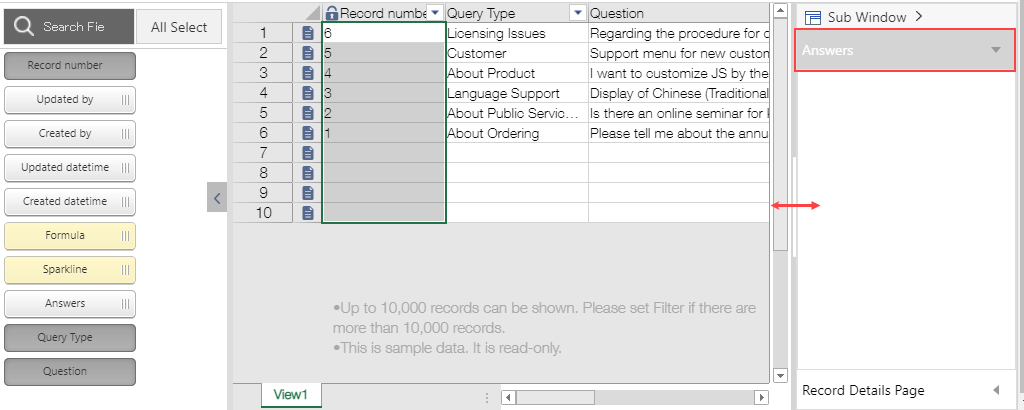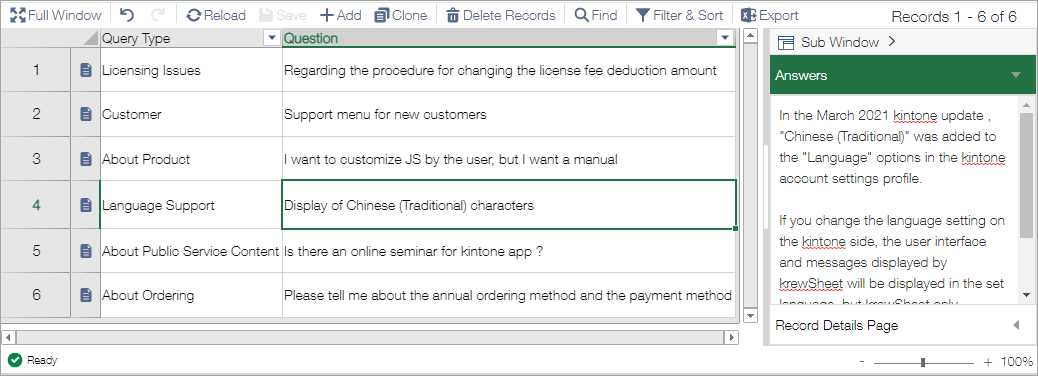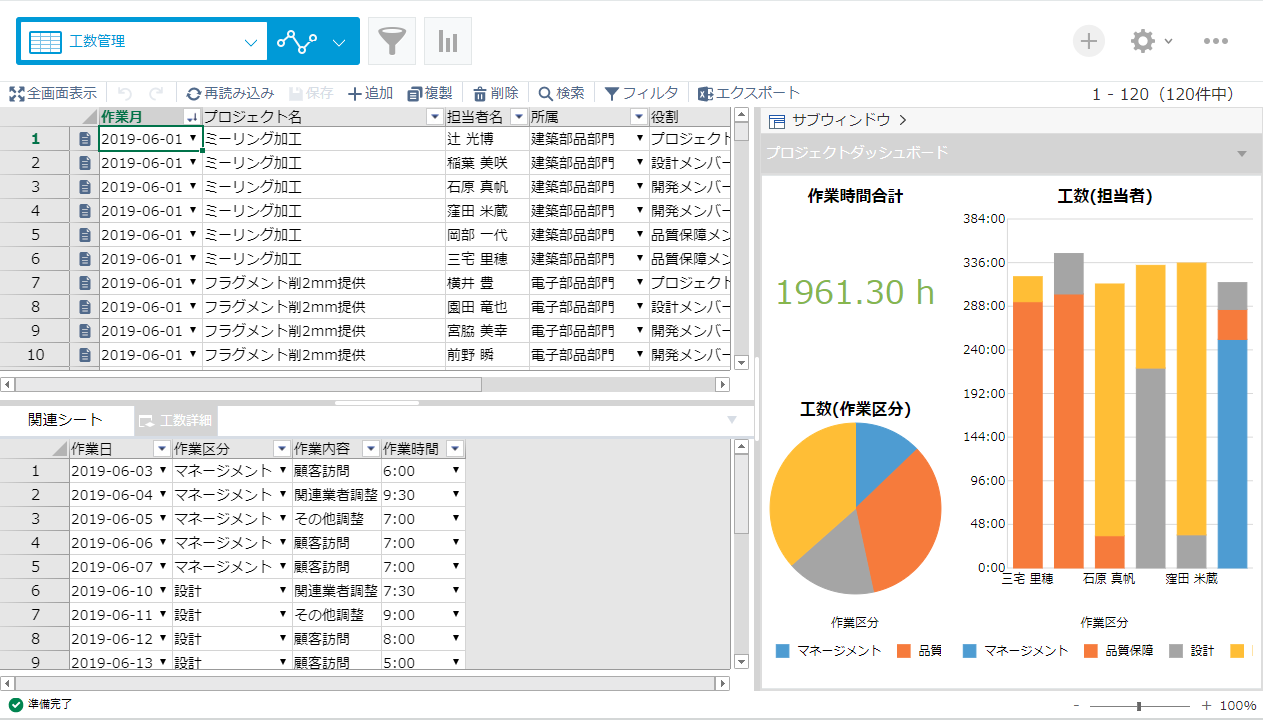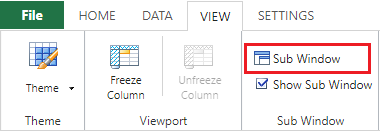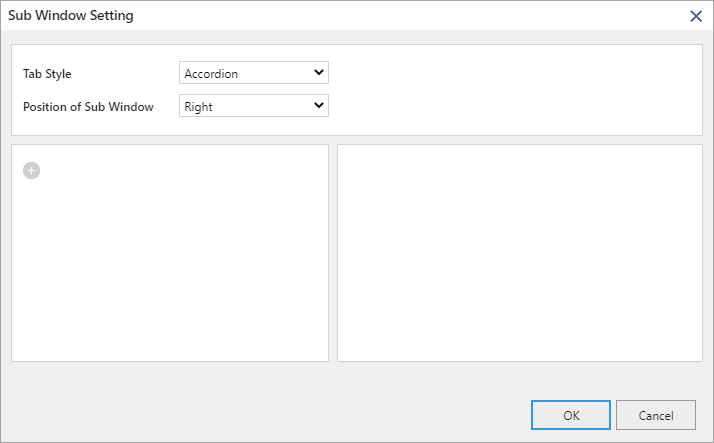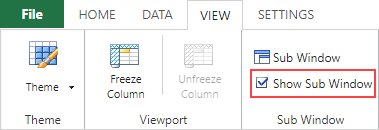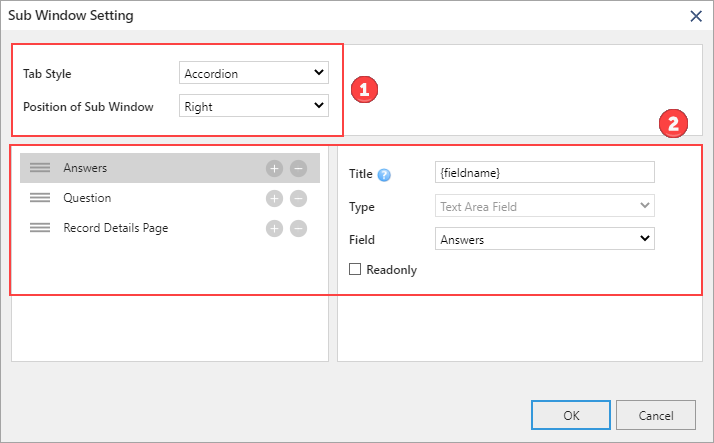
(1) Settings for entire Sub Window
In the above image, (1) shows the settings for entire sub window.
| Settings | Description |
|---|---|
| Tab Style | Specify whether to toggle between sub window items using an according display or tab display. |
| Position of Sub Window | Specify whether the sub window is displayed to the right or below the krewSheet. |
(2) Settings for each item
In the above image, (2) shows the settings for each item in the sub window.
| Settings | Description | Supported Type |
|---|---|---|
| Title | Specify the name of the header part in the sub window. "{Type}" is the type and "{fieldname}" is the field name of kintone. The displayed content depends on the language setting of your kintone account. It is also possible to combine "{type}" and "{fieldname}" like "{type} (field name: {fieldname})" to display the " Text (multi-line field) (field name: Remarks)". "{Fieldname}" can be used when "Text (multi-line field)" is specified for the type. | Text (multi-line field) / Record Details Page |
| Type |
You can display any of the following in the sub window.
|
|
| Display comment in open state | Specify whether to display the comment in the open state or closed state when "Record Details Page" is specified as the Type. | Record Details Page |
| Read-only | Specify whether to allow editing within the sub window. | Text (multi-line field) / Record Details Page |
| Field | Specify the field to be displayed when "Text (multi-line field)" is specified as the Type. | Text (multi-line field) |
| ID | krewDashboardからの参照用に一意の文字列が自動的に生成されます。A unique string is automatically generated for reference from krewDashboard. | krewDashboard |
If you click the expand / collapse button on the krewSheet (plug-in) setting screen and save while the sub window is closed, the sub window is displayed in a closed state intially while opening the krewSheet list.
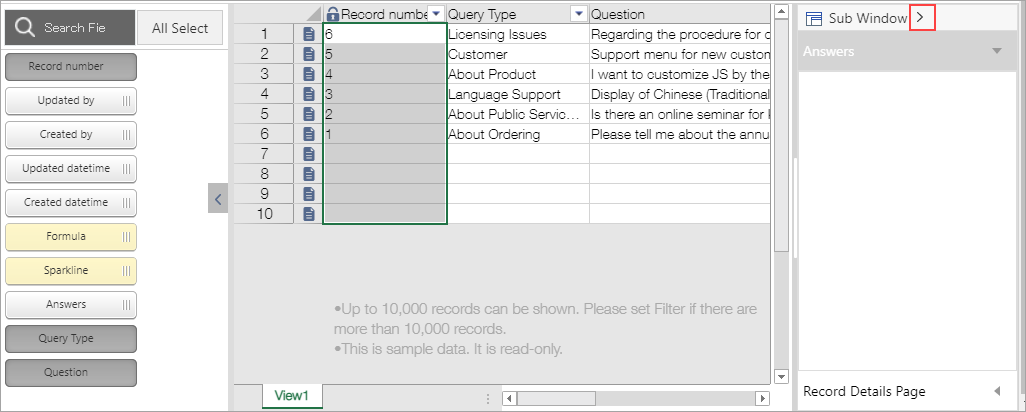
You can also change the size of the sub window and the tab displayed during initial display by operating them on the setting screen in the same way.