A table that has been configured in the Form tab of the Kintone app can be displayed as a list in krewSheet for the purpose of editing, addition and deletion.
Setting Tables
(1) Create a table using the same procedure as described in "Adding Table to Form" of Kintone.
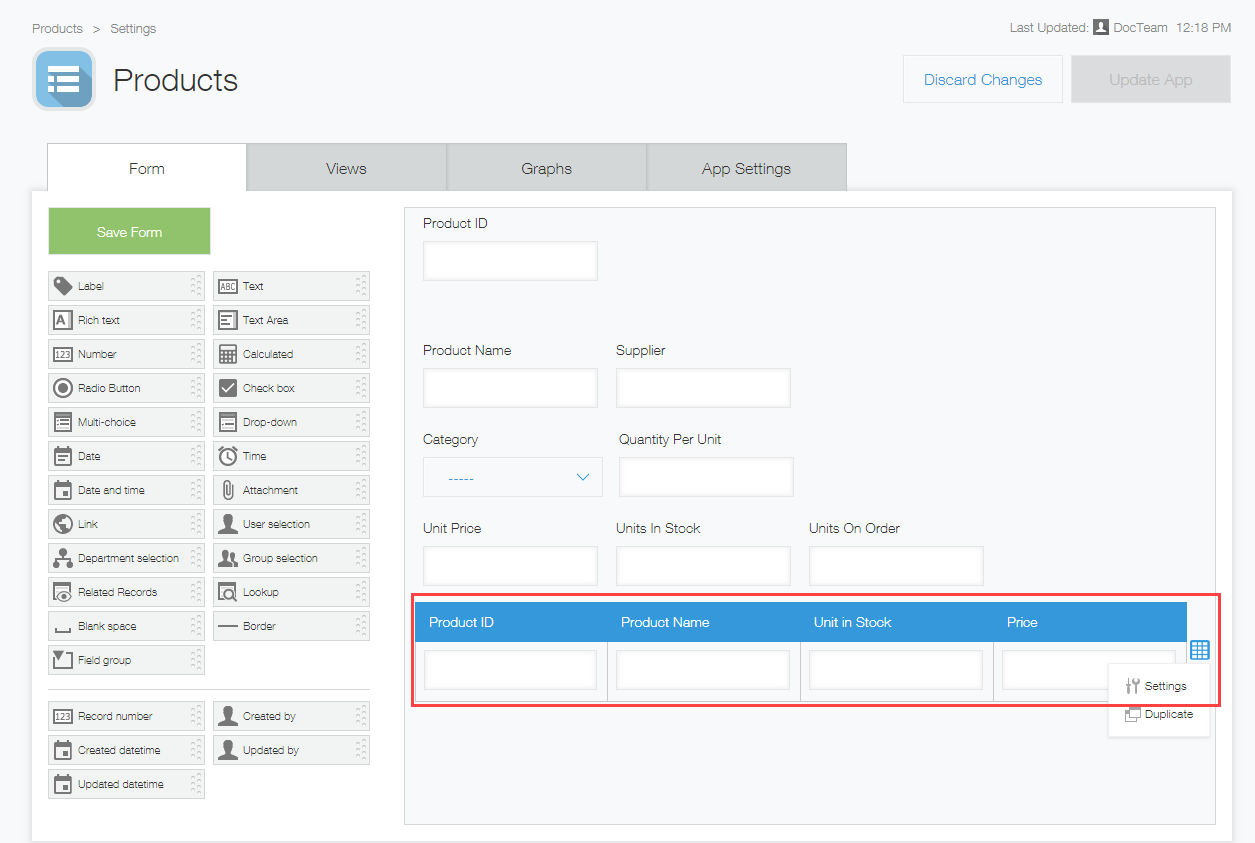
(2) To position a table you've created, drag it from the field area to the sheet area as shown in the figure below.
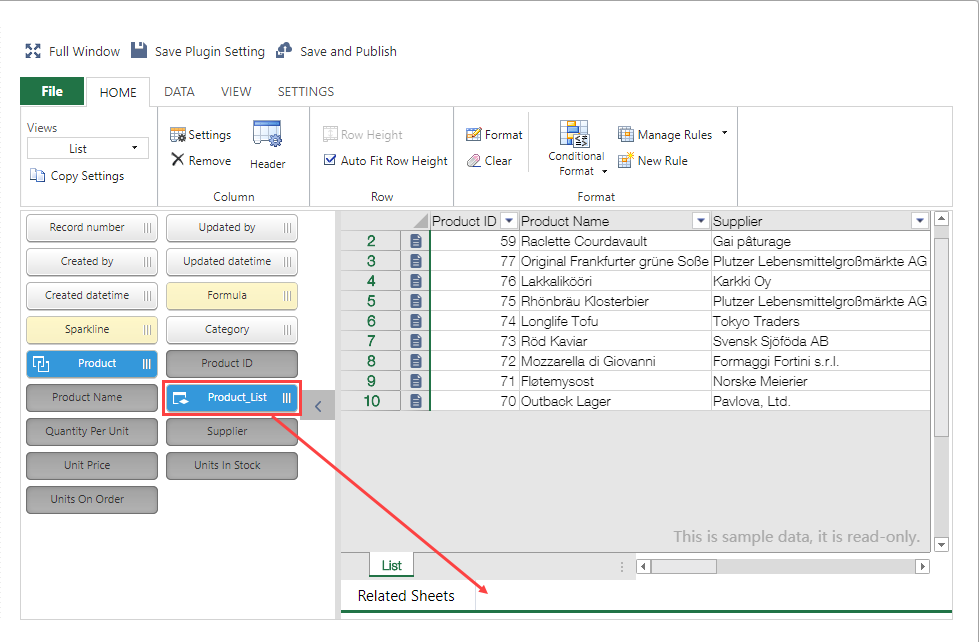
(3) The table view is now displayed in krewSheet.
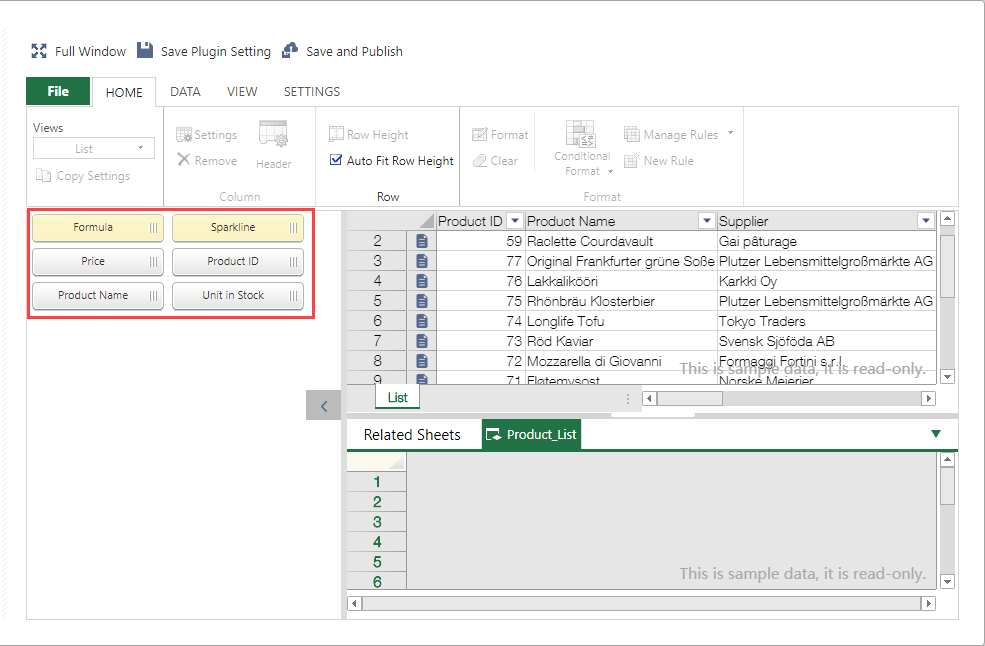
(4) A list can be created by dragging the table field to the corresponding sheet area.
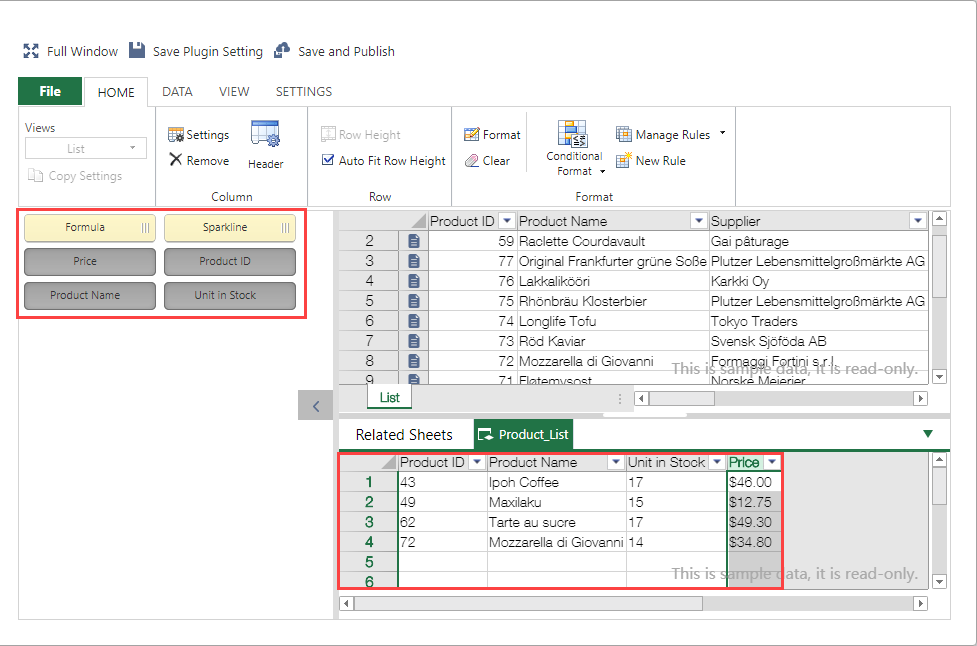
Table Operation
Multiple tables can be displayed by switching tabs. The view can be deleted by right-clicking on the tabs.
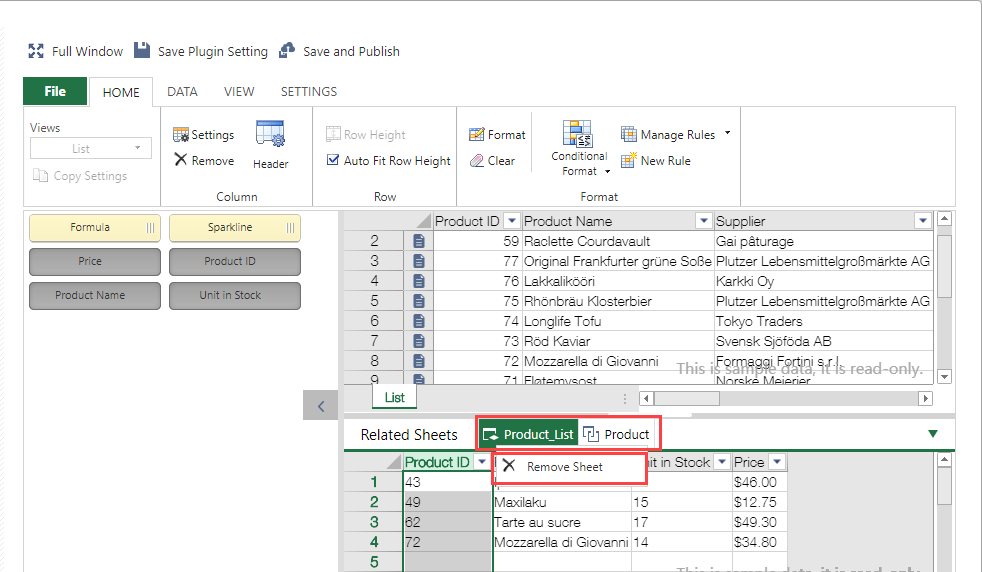
When a table view is selected, the ribbon menus work on the sheet of the selected table sheet. The available ribbon menu items depend on which sheet is selected. For details, see "Ribbon Menus" in "krewSheet Functions". The field area shows the fields of the table set on the Form tab of the Kintone app.
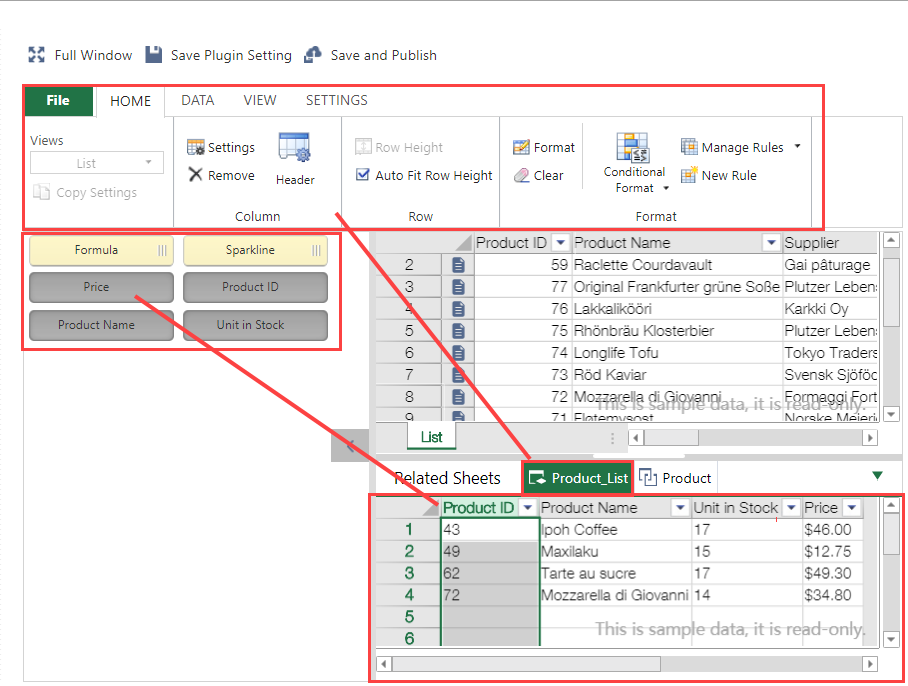
- Records with focus within a main list in the sheet area will be displayed in the Related Records list.
- The records in the displayed table belong to the main sheet record, and because all the records in the table (maximum of 5,000) are obtained, paging of the table isn't supported.