The records of an app that is associated in the Form tab of the Kintone app can be displayed in the view of krewSheet. Records can't be edited or added.
Configuring Related Records
(1) Set the Related Records field in the same steps as kintone.
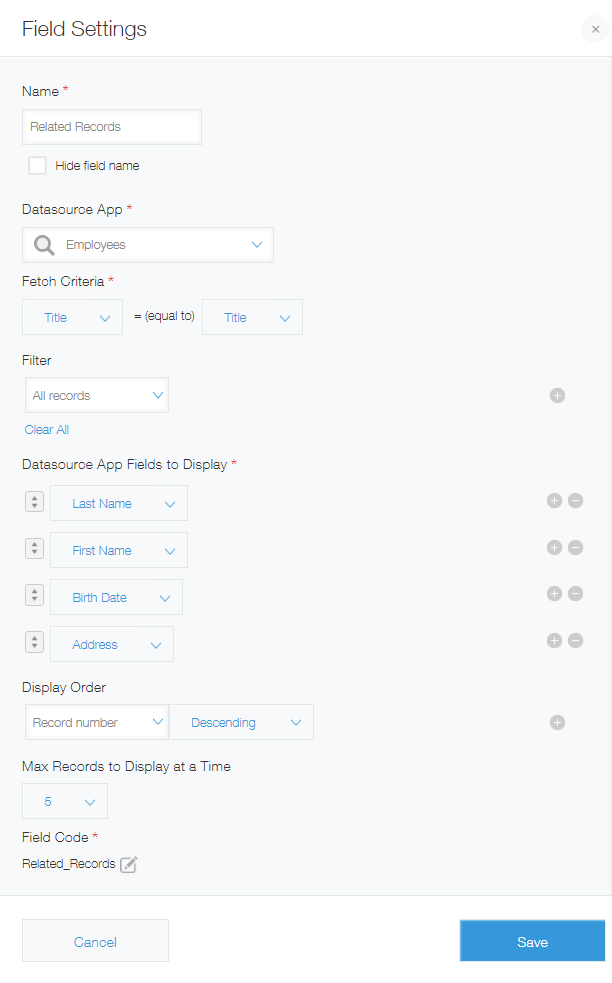
(2) Drag the set related record list from the field area of krewSheet to the sheet area to place it, as shown in the figure below.
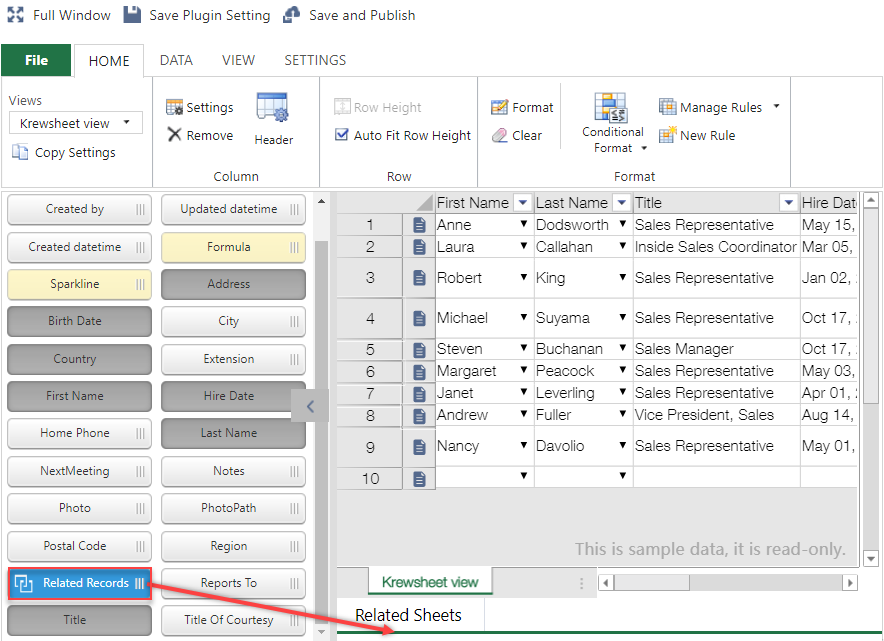
(3) The related record list view is displayed in krewSheet.
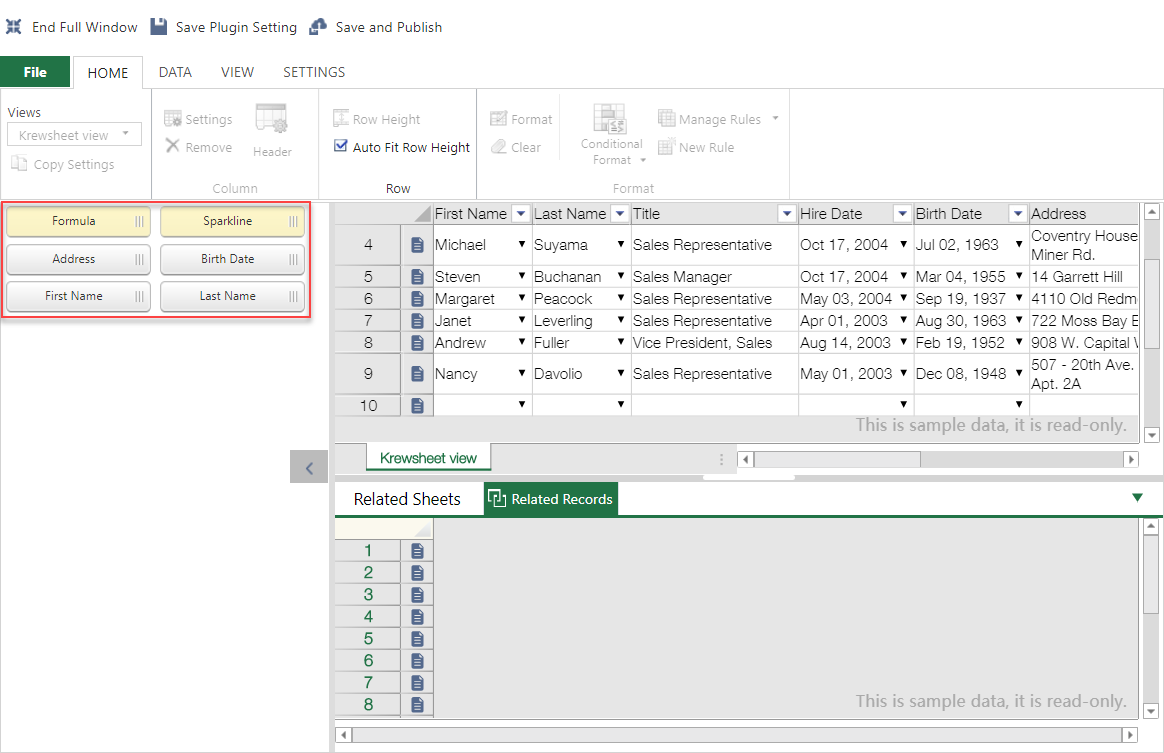
(4) To create a list, drag the Related Records field to the Related Sheets area.
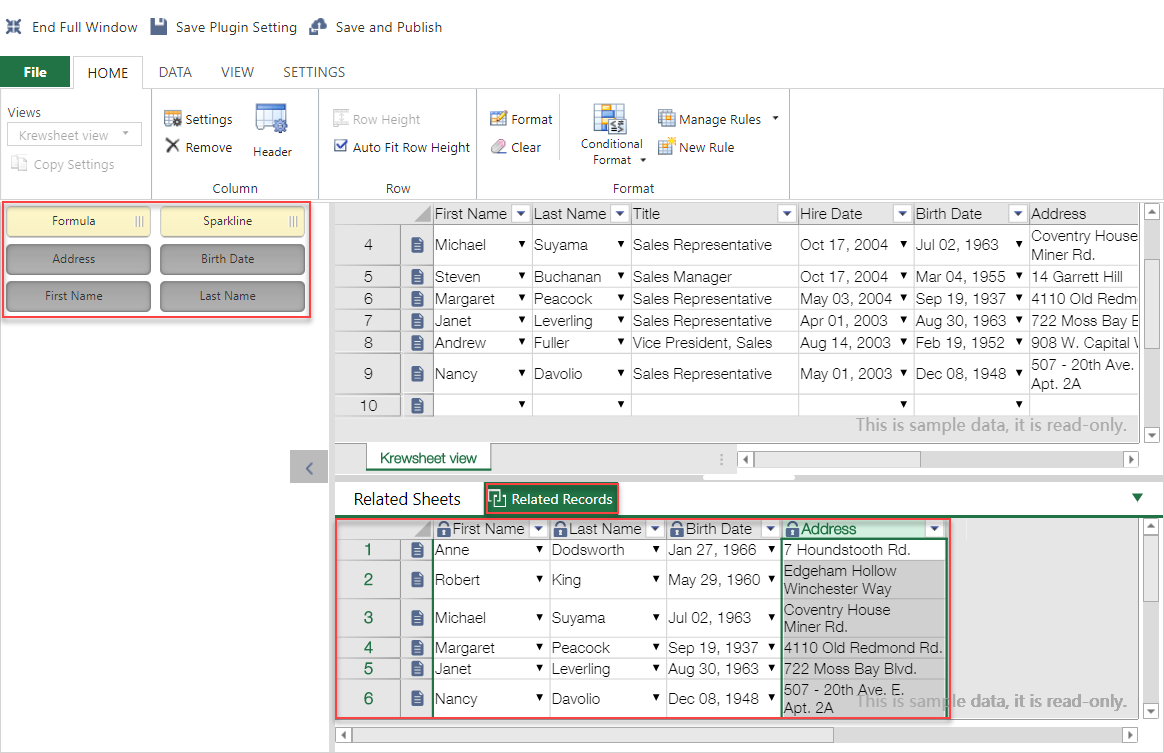
Setting Items
The table shown below shows whether or not the same setting or display of setting items of the Kintone Related records field are available in krewSheet.
| Kintone | krewSheet | Remarks |
|---|---|---|
| Field name | ✔ | |
| Do not show the field name | - | |
| Field Code | ✔ | |
| App to Refer | ✔ | |
| Conditions of record to be displayed | ✔ | |
| Field to be displayed | ✔ | |
| Sorting records | ✔ | |
| Maximum number of records to be displayed at once | ✔ | |
| Initial setting for filtering | ✔ | |
| Initial setting for sorting | ✔ |
Operation of Related Records
Multiple Related Records lists can be displayed by switching tabs. They can be deleted by right-clicking on the tabs.
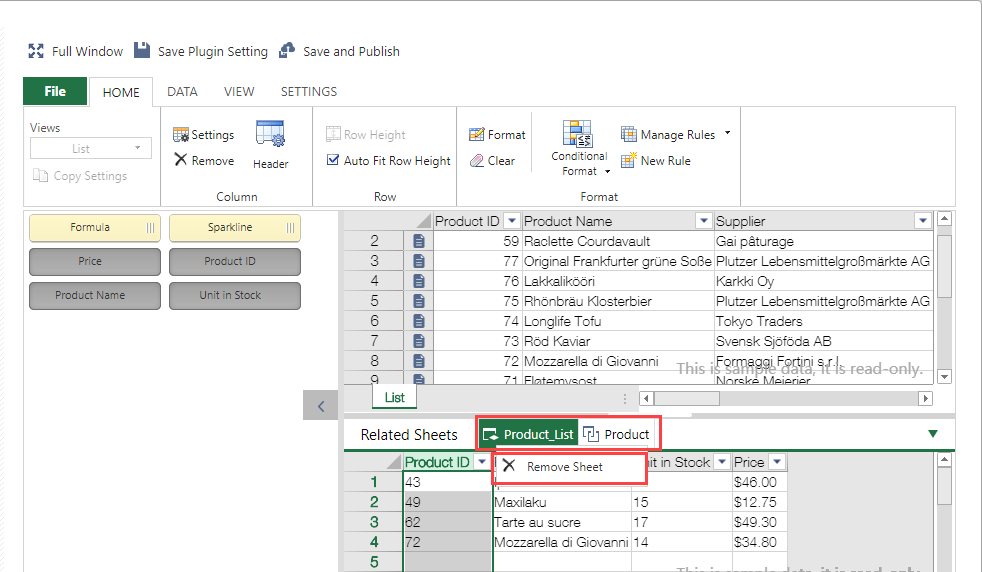
When a Related Records list is selected, the ribbon menu works on the selected Related Records list sheet. The available ribbon menu items depend on which sheet is selected. For details, see "Ribbon Menus" in "krewSheet Functions". The field specified in the Setting Field of the Form tab of Kintone app will be displayed as a list of related records in the field area.
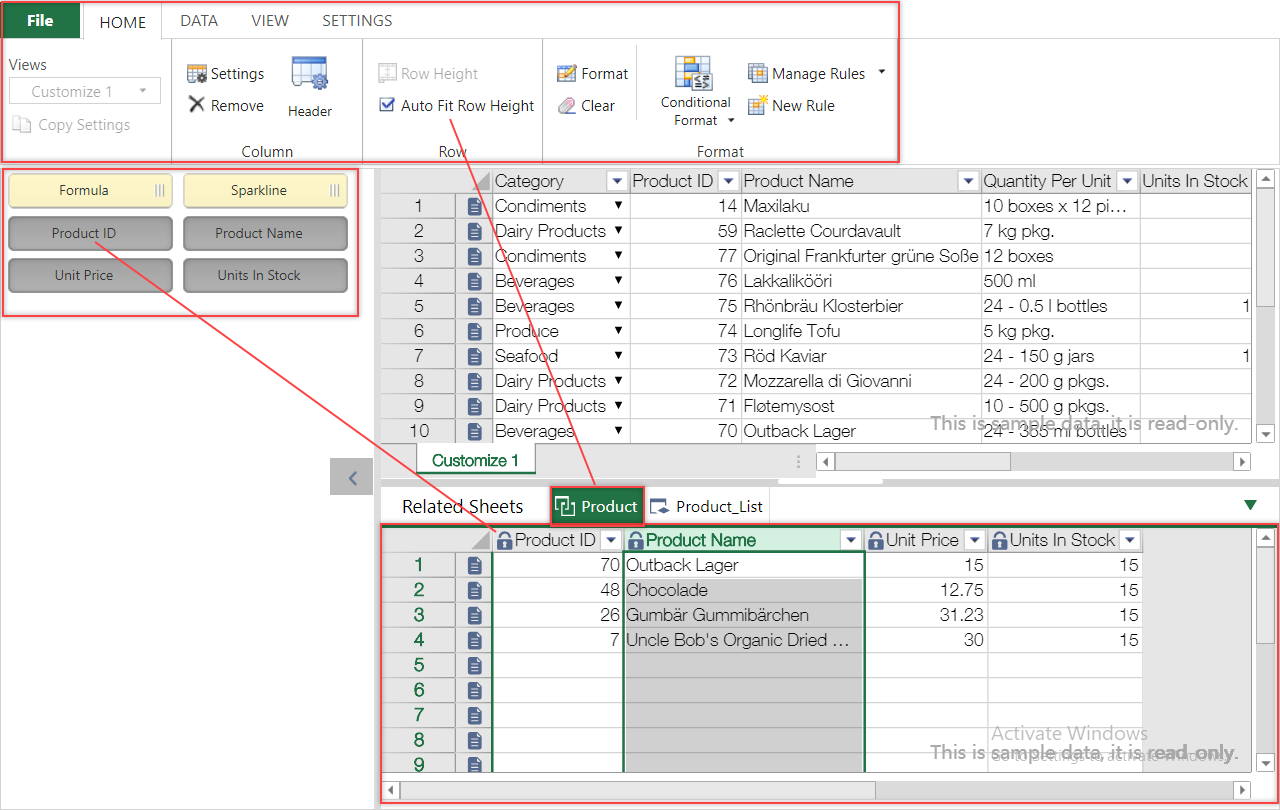
- Records with focus within a main list in the sheet area will be displayed in the Related Records list.
- Up to the top 10,000 records that fulfill the related records acquisition conditions will be displayed. Please review the filtering/sorting conditions if necessary.