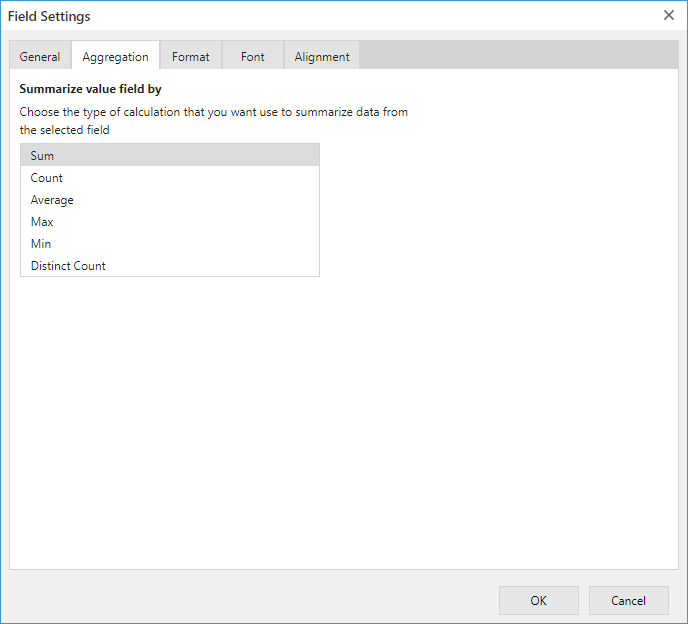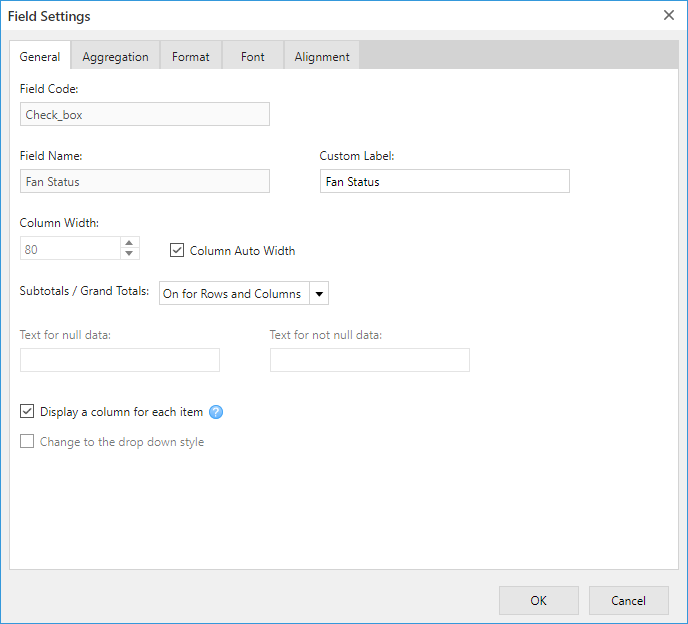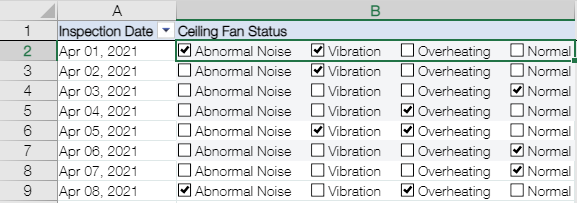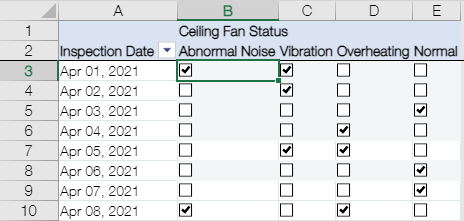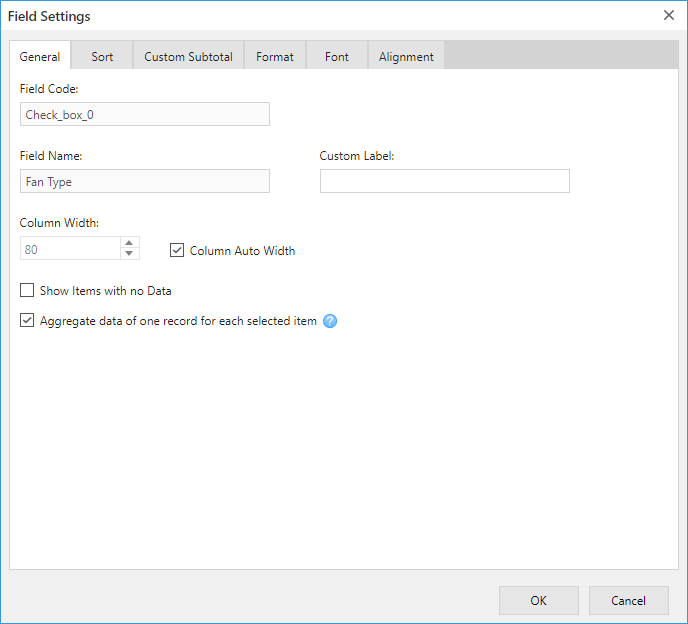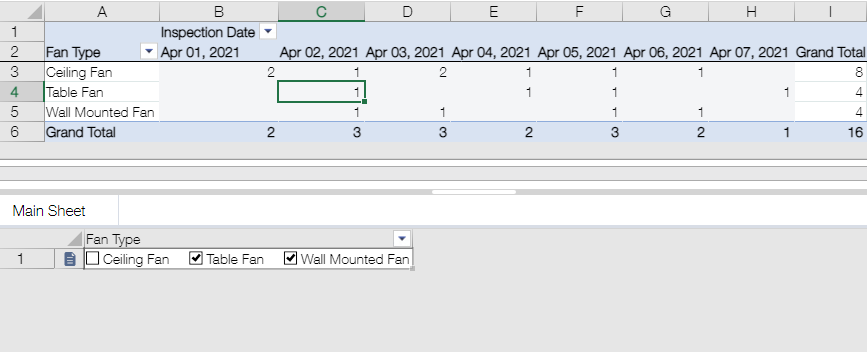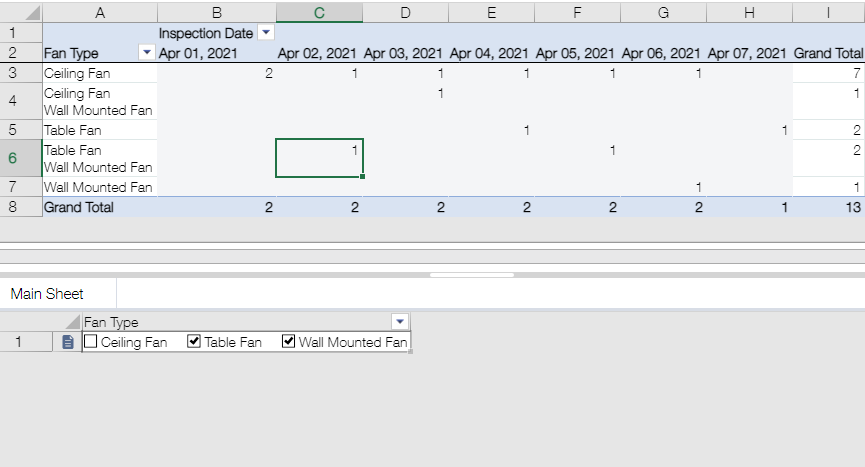In This Topic
In Xross mode, the aggregation differs depending on the view type of the pivot table. Unlike Excel's PivotTable, you can display field values such as strings as they are, in addition to numbers.
Depending on the field type, Xross mode also provides the custom aggregation feature such as "Display a column for each item" and "Aggregate data of one record for each selected item".
Pivot View's Aggregation
If you drag a field to the Value Field Drag Area, the data will be aggregated by the sum of the number (aggregated by count if the field does not contain numbers).
In order to change the aggregation, click on the gear icon at the right side of the dragged field and click Aggregation tab in the Field Settings dialog box.
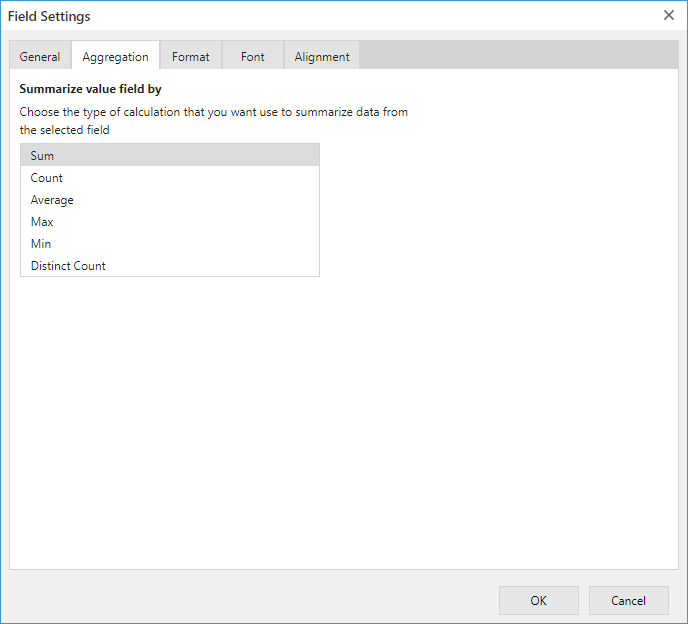
Pivot view can use the following aggregation methods:
| Summarize Value By |
Description |
| Sum |
Sum of the numerical values |
| Count |
Count of data |
| Average |
Average of the numerical values |
| Max |
Maximum value of numerical value or string (character code) |
| Min |
Minimum value of numerical value or string (character code) |
| Distinct Count |
Count of distinct values |
The following table describes the various aggregation that can be set for specific field types.
| Field Type |
Sum |
Count |
Average |
Max |
Min |
Distinct Count |
| Text |
- |
✔ |
- |
✔ |
✔ |
✔ |
| Number |
✔ |
✔ |
✔ |
✔ |
✔ |
✔ |
| Calculated |
✔ |
✔ |
✔ |
✔ |
✔ |
✔ |
| Radio Button |
- |
✔ |
- |
✔ |
✔ |
✔ |
| Check box |
- |
✔ |
- |
✔ |
✔ |
✔ |
| Multi-choice |
- |
✔ |
- |
✔ |
✔ |
✔ |
| Drop-down |
- |
✔ |
- |
✔ |
✔ |
✔ |
| Date |
- |
✔ |
- |
✔ |
✔ |
✔ |
| Time |
✔ |
✔ |
✔ |
✔ |
✔ |
✔ |
| Date and time |
- |
✔ |
- |
✔ |
✔ |
✔ |
| Link |
- |
✔ |
- |
✔ |
✔ |
✔ |
| User selection |
- |
✔ |
- |
✔ |
✔ |
✔ |
| Department selection |
- |
✔ |
- |
✔ |
✔ |
✔ |
| Group selection |
- |
✔ |
- |
✔ |
✔ |
✔ |
| Lookup |
- |
✔ |
- |
✔ |
✔ |
✔ |
| Record number |
- |
✔ |
- |
✔ |
✔ |
✔ |
| Created by |
- |
✔ |
- |
✔ |
✔ |
✔ |
| Created datetime |
- |
✔ |
- |
✔ |
✔ |
✔ |
| Updated by |
- |
✔ |
- |
✔ |
✔ |
✔ |
| Updated datetime |
- |
✔ |
- |
✔ |
✔ |
✔ |
| Status |
- |
✔ |
- |
✔ |
✔ |
✔ |
| Assignee |
- |
✔ |
- |
✔ |
✔ |
✔ |
Matrix View's Aggregation
You cannot select the aggregation in the Matrix view. If there are multiple records in the same summary group (in one cell), the following rule will display the value of a specific record.
- If there are more than 2 records, the latest record (Updated datetime field is latest) is shown.
- If Updated datetime field is same, the record with larger record number is shown.
- For fields in a table that meets the above two conditions, the value in the bottom row of the table is displayed.
Custom Aggregation Feature in Xross Mode
Display a column for each item
The Display a column for each item option in the Field Setting dialog allows you to aggregate the check box and multi-choice fields that can select multiple items for each selection item.
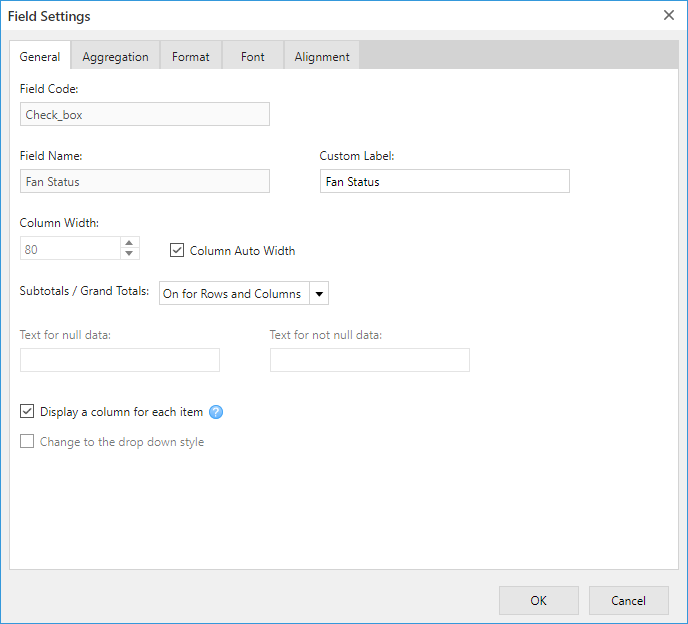
Uncheck
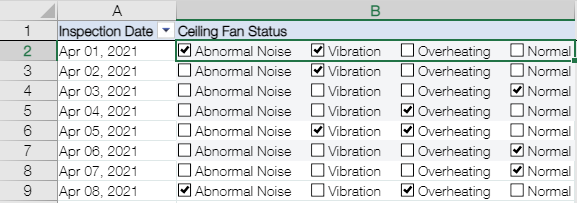
Check
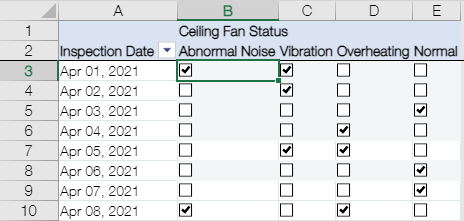
The supported field types are as follow:
Aggregate data of one record for each selected item
You can specify whether to group and aggregate by field selection, or to group and aggregate based on the values entered in the record by checking the Aggregate data of one record for each selected item option in the row and column field setting dialog.
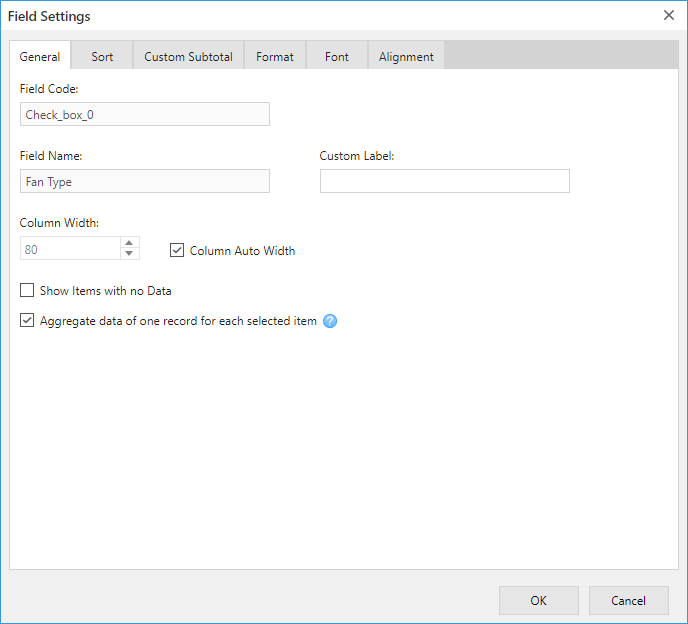
Check (Default)
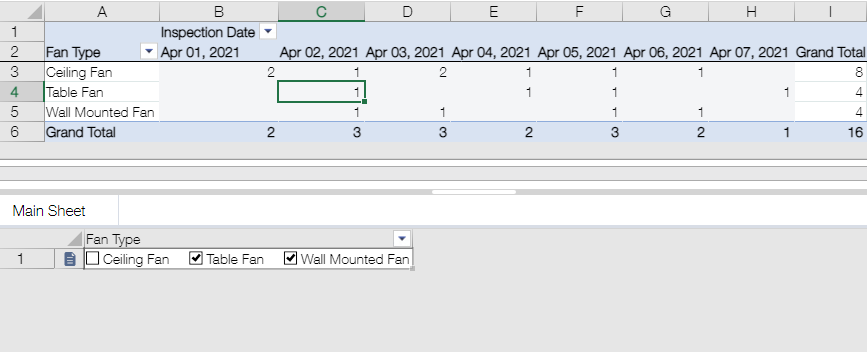
Uncheck
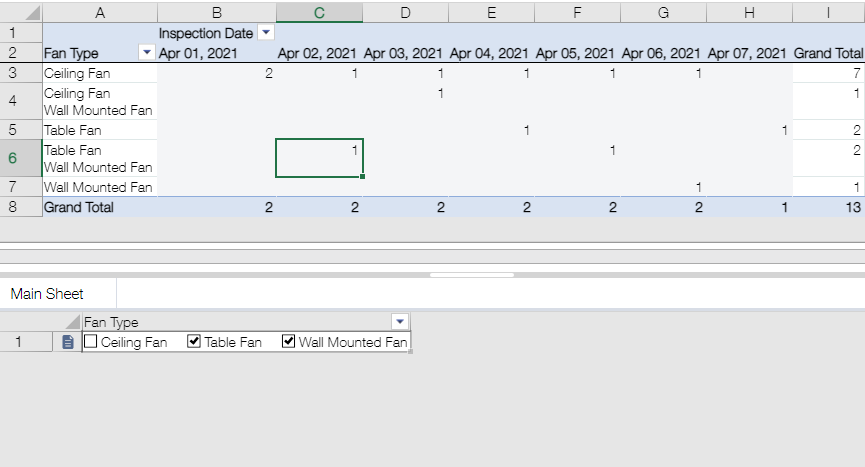
The supported field types are as follow:
- Check box
- Multi-choice
- User selection
- Department selection
- Group selection
Calculated Fields
You can use formulas to aggregate records by themselves. For more information, refer to Calculated Fields topic.
Subtotals / Grand totals
The aggregated values for the rows and columns are displayed at the right and bottom edges. The record values in that group are calculated according to the aggregation type. For more information, refer to Subtotals and Grand Totals topic.
Custom Subtotal
You can add custom subtotal field by referencing the aggregated values in the formula. For more information, refer to Custom Subtotals topic.
See Also