Find and Replace
In This Topic
Method to Operate
There are two ways to find and replace a string in a cell on a pivot table.
- Select the Find button on the command bar.

- You can also use shortcut keys.
・Find: Ctrl + F (⌘ + F for Mac OS X)
・Replace: Ctrl + H (⌘ + H for Mac OS X)
When using these shortcut keys, the focus must be placed on krewSheet's pivot table. Otherwise, the find screen of the browser is displayed, instead of the find screen of krewSheet. Note that, when you find records through the find screen of the browser, correct records cannot be found in cells of pivot table.
Scope of Find and Replace
You can specify whether the app finds the target string in all cells in the pivot table or in the selection.
- When one cell is selected
Search from all cells on the pivot table. You can work with only data which is currently displayed on the screen. - When multiple cells are selected
Search from the selected range.
- You can search for a string in a cell at a row or column header, but you cannot replace it.
Screen
The "Find and Replace Data" dialog is displayed. The red frames indicate optional settings.
- Find
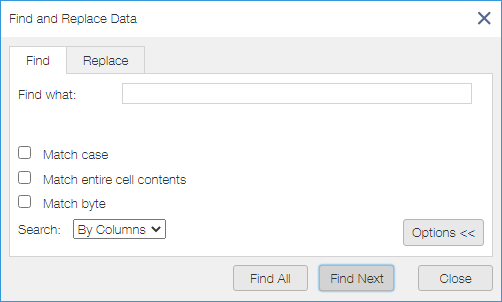
- Replace
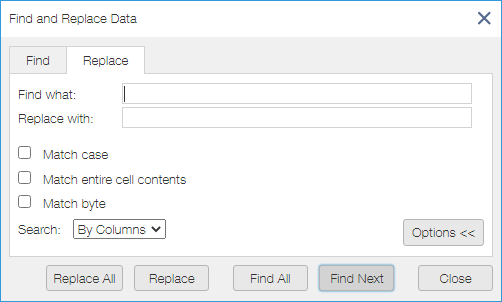
Setting Values in Dialog
- Find and Replace
You can filter by entering the values you want to refine in the search box displayed here.
A search string can include an asterisk (*) or question mark (?) as a wildcard character. An asterisk means any one or more characters, and a question mark means any one character. For example, "*orland" matches "Worland", "Gatorland", and so on. "?orland" matches "Worland" and "Morland", but not "Gatorland". When you want to narrow down by a value including an asterisk (*) or question mark (?) itself, you can prepend a tilde (~) to use it as a filter character. Matched values are listed under the find box. - Match Case
If checked, uppercase and lowercase are distinguished for search. For example, when you find "Abc", it does not match "ABC". Uncheck it if you do not want to distinguish uppercase and lowercase. - Match entire cell contents
If checked, when you find "Portland" for example, it matches cells which display just "Portland", but not cells which display "Portland, Or". - Match Byte
If checked, half-width and full-width of alphabet and katakana are distinguished for search. For example, when you find "ABC", it does not match "ABC". Uncheck it if you do not want to distinguish half-width and full-width of alphabet and katakana. - Search
Specify whether to search column then row or row then column.