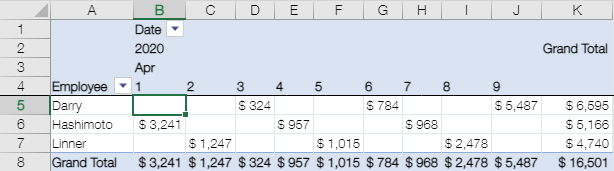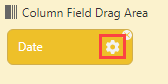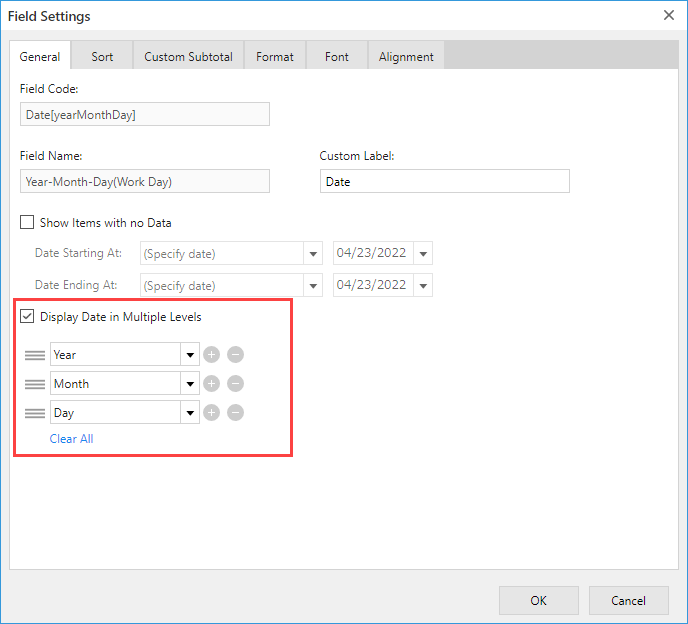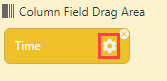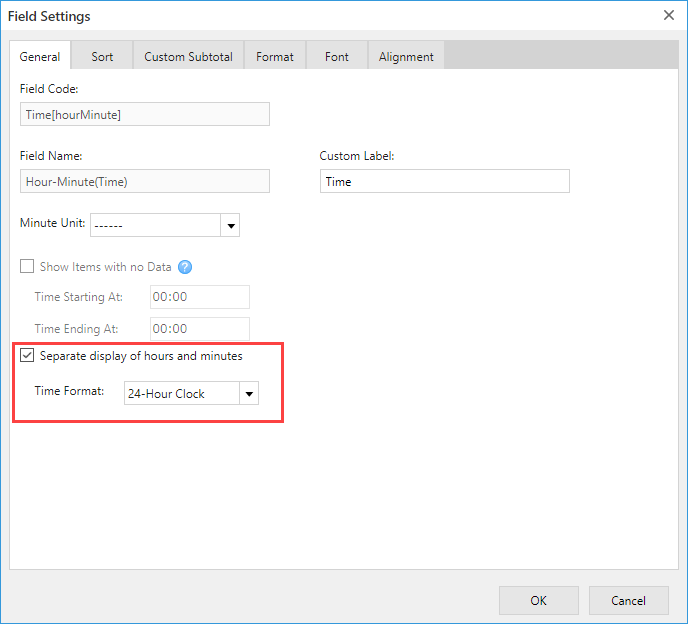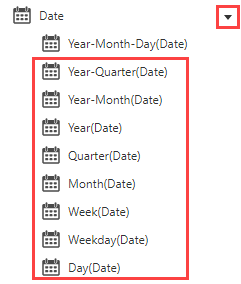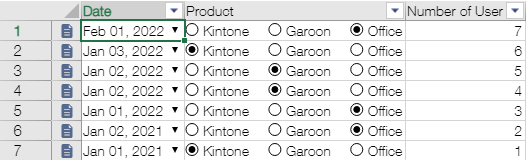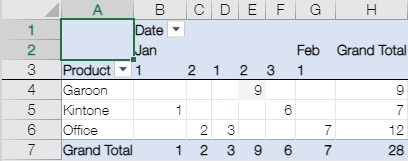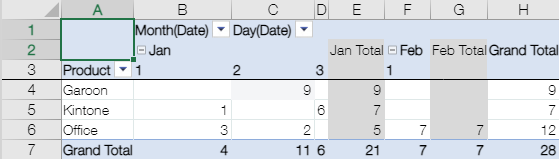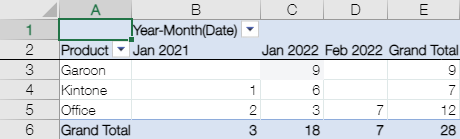Display Multiple Levels of DateTime field
In This Topic
Display date in multiple levels
When you place the Date field in a row field area, you can display the date in multiple columns, and when you place it in a column field area, you can display the date in multiple rows.
Normal display (date is displayed in single row)

Display the date in 3 rows, "Month", "Day", and "Weekday"
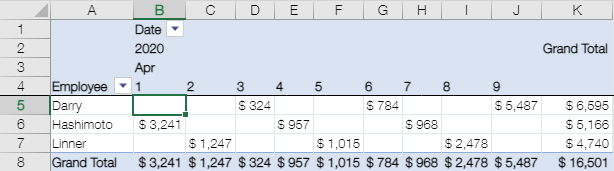
Below are the steps to display date in multiple levels.
- Click the Settings tab on the App settings page, and click the krewSheet settings gear icon from Plug-ins to open the krewSheet settings page.
- Select the Date field and click Settings on the Home tab of the ribbon area. Also, you can click the gear icon of the Date field.
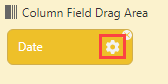
- The following dialog box is displayed.
Click Display Date in Multiple Levels option and select "Year", "Quarter", "Month", "Week", "Weekday", and "Day" to be displayed.
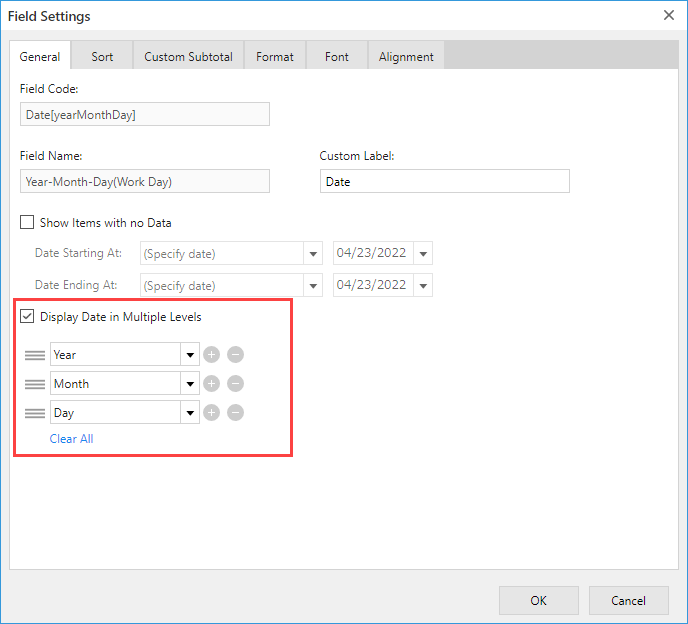
Display time in multiple levels
When you place the Time field in a row field area, you can display the time in two columns, and when you place it in a column field area, you can display the time in two rows.
Normal display (time is displayed in single row)

Display the time in 2 rows, "Hour" and "Minute"

Below are the steps to display time in multiple levels.
- Click the Settings tab on the App settings page, and click the krewSheet settings gear icon from Plug-ins to open the krewSheet settings page.
- Select the Time field and click Settings on the Home tab of the ribbon area. Also, you can click the gear icon of the Time field.
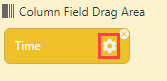
- The following dialog box is displayed.
Click the Display Time in Multiple Levels option.
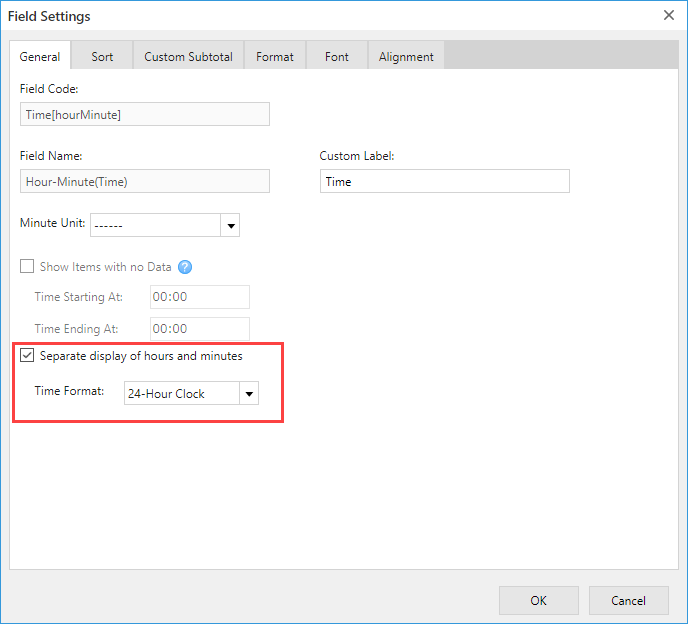
Differences between subfields of Date / Time field
The date subfields are displayed by expanding the Date field.
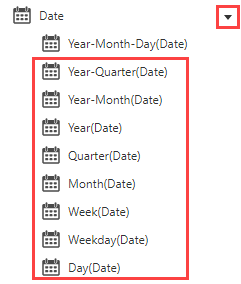
- The setting of "First Month of Fiscal Year" affects the Year-Quarter / Year-Month / Year / Quarter / Week subfield of Date field. If April is the beginning of the year, the "Year" of March 1, 2020 will be 2019, and April 1, 2020 will be the first week.
- The first day of the week is Sunday. The week number begins on the first day of the first month of a fiscal year, and it advances every Sunday.
The subfields of Date is a unique field that carry off only the "Year", "Month", and "Day" parts from the date, and can be aggregated in groups such as "Year" and "Month". Multiple level display of dates is a feature that only changes the display method of dates.
Also, the "Date" in the date subfield is independent of the original date, and it does not have information related to the year or month.
Setting Example
0. Source Data
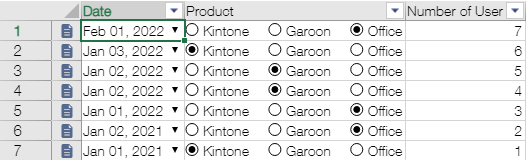
1. Create a pivot table by setting "Date (Year-Month-Day)" in column field area

2. Display date of 1 pivot table in multiple levels (only "Month" and "Day" are displayed)
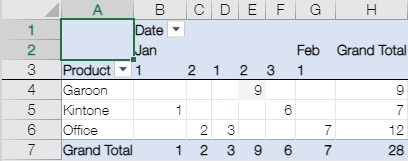
There is no change in the aggregation, only the display of the header portion changes ("January 1, 2021" and "January 1, 2022" are aggregated separately).
3. Use the "Month" and "Day" subfields
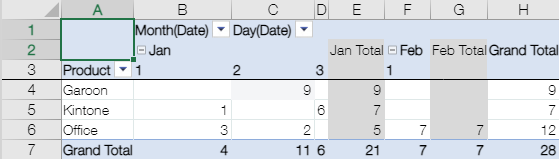
It will aggregate items with the same month and day (for example, January 1, 2021 and January 1, 2022, with different years, are aggregated in the same aggregation group). Since we are using two fields, Month and Day, the subtotal for each month is displayed.
4. Use the "Year-Month" subfield
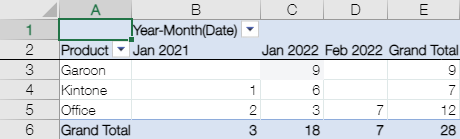
It will aggregate items with the same year and month. Unlike 3, we are using only one field (Year-Month), so the subtotal is not displayed.
- If you want to specify a date range when Show Items with no data, you can use multiple level display instead of subfields.