You can copy the settings in krewSheet to another view in the same app, or export the setting information to be imported to the same or different app.
Copying Settings
You can copy the view from another krewSheets to the currently displayed view within the same app.
The selected view in the View of the Home tab of the ribbon area is where the view will get copied. Click Copy Settings in the Home tab of the ribbon area and select a view and click OK. The selected view will load into the current view.

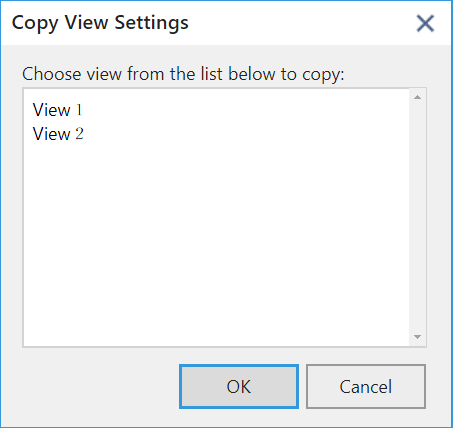
- This operation is available only within the same app. The settings cannot be copied to a different app.
- In Sheet mode, you can copy only the view set in Sheet mode, and in Xross mode, you can copy only the view set in Xross mode. You cannot copy the view settings of different modes.
Saving and Loading Settings
When you save (export) the setting information to a JSON file, you can load (import) it to the same or different app.
When creating an app in kintone, you can reuse another app. However, the plug-in setting information is not inherited, so the krewSheet settings are initialized. By using this function to save the settings in a separate file, you can reuse the setting information in the new app. This function is also useful to back up the krewSheet settings.
Click the Setup File tab of the ribbon area.
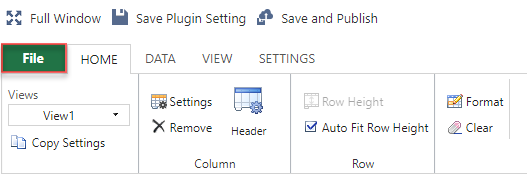
Loading Settings (Import)
Load the krewSheet setup file (exported JSON format file).
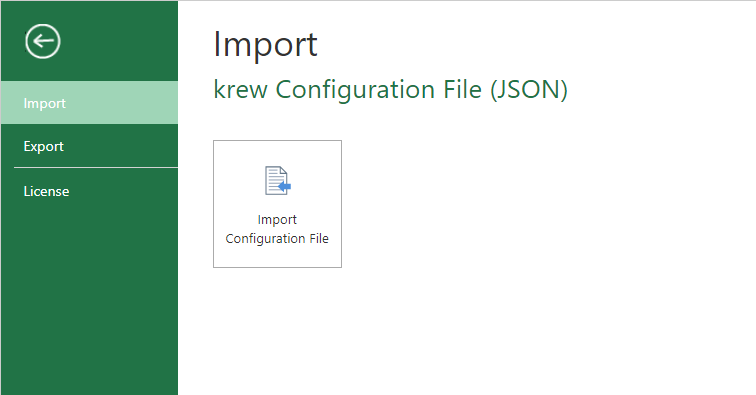
Saving Settings (Export)
Output the krewSheet settings to a JSON format file.
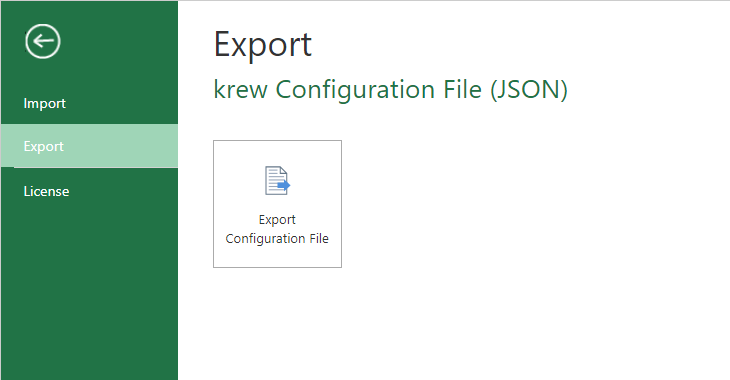
- The krewSheet settings, including settings for both Sheet and Xross modes, are imported / exported.