krewDashboard lets you export the individual charts or pivot tables which aggregate the data of kintone apps as well as the whole dashboard page to a file such as PDF or Excel.
You can export an individual chart or pivot table to a file by clicking the Export icon that gets displayed on hovering mouse over the chart or pivot table.
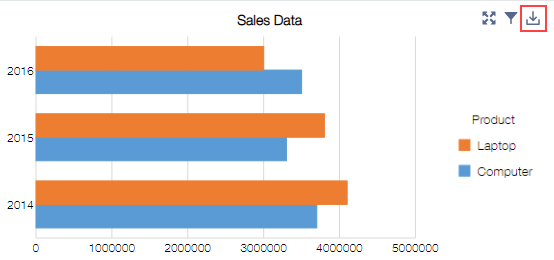
To export dashboard page to a file, click the Export button of the command bar. Supported file types for exporting are mentioned in the list below.

List of Supported File Types
In below list, supported file types are indicated using following symbols: ○: Supported ×: Not supported
| File Type | Dashboard | Individual Chart/Pivot Table | Remarks |
|---|---|---|---|
| Image | 〇 | 〇 | You can specify the format (PNG/JPEG/BMP) and resolution. |
| 〇 | 〇 | You can specify the page size and orientation. | |
| Excel | 〇 | 〇 | Aggregated values are exported. |
| CSV | × | 〇 | Aggregated values are exported. Choose from the character codes: UTF-8, UTF-8 that can be read by Excel(※) and Shift JIS. |
※ If you specify "UTF-8 that can be read by Excel" (UTF-8 with BOM), the exported file can be loaded in Excel without garbling. However, in case of opening the file in software other than Excel, it may or may not open.
- The file export feature is available only in the standard edition.
- If you do not have the "Export to file" permission in the app settings, the Export button on the toolbar gets disabled.
Export operation is performed so as to fit entire size of the image and PDF file, preserving the aspect ratio of each chart on the dashboard page.- The charts are scaled to a drawable area and exported to images and PDF files.
- The pivot table is not scaled but the number of displayed rows and columns are adjusted according to the drawable area.